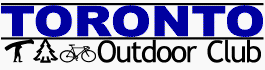Some events require prepayment. Your reservation for these events is not complete until you have paid for the event prior to the registration cut-off date. Check the event details to find out if money should be paid to the club to reserve your spot. There are also instances when money must be paid to an event’s outfitter upon your arrival. Payment information is included at the bottom of every event page under "Cost & Payment." You can pay for your reservation via PayPal or Online Banking.
Last-minute payments: If you submit your payment less than 48 hours to the cut-off date, please notify the event coordinator about the incoming transaction. Failure to do so could result in your spot being lost to a member on the waiting list who has paid.
Payment Methods
Online Banking (Email Money Transfer) - If you have setup Online Banking with your bank, you can send your payment to the Treasurer using email transfer. Log in to your bank's web site, then (generally speaking), look under "Transfers", then look for "E-Mail Transfers". Send your payment to treasurer@torontooutdoorclub.com, and be sure to use a security question that the Treasurer can answer (typical question: "Club Founder's first name" i.e: "Stephanie"). Please indicate in a separate email to the Treasurer whether you used upper, lower or mixed case as the security mechanism is case-sensitive.
 PayPal - This will allow you to pay for events using your credit or debit card, or through automatic withdrawals from your bank account. Here is how you can pay for an event using PayPal...
PayPal - This will allow you to pay for events using your credit or debit card, or through automatic withdrawals from your bank account. Here is how you can pay for an event using PayPal...
If you don’t have a (free) PayPal account:
- Go to www.paypal.com
- Click the link to Sign Up Now (it's free to get an account)
- Fill out the questions on the form to get your account set up then continue with step 4 below
If you do already have a PayPal account, follow steps 4 through 13 below:
- Once your account is set up (check our e-mail for info), log into PayPal
- Follow the online prompts to get your credit card added to your account or to add funds from your checking account
- Once you have either your credit card or funds in your account, click the Send Money tab at the top
- Put in treasurer@torontooutdoorclub.com as the Recipient's E-mail
- Put in the total that you owe for Amount
- Put Service for Type
- Put in the Event title for Subject
- Put in the name(s) of who you are paying for in the Note field (very important so we know who to mark as paid)
- On the next page, select No Shipping Address Required
- Then click Send Money
Note: We suggest signing up and adding funds to your PayPal account no later than one week prior to your money being due to the Treasurer
Transaction Fee: All paid events handled by the TOC treasurer will have $1.50 or 3% of the event cost (whichever amount is greater) added to cover the cost of any transaction fees (i.e. PayPal, Interac Refunds, etc). This surcharge will be paid by all members regardless of payment method. Please note that in some cases the transaction fee portion of a payment may not be refunded even if the event was not attended (i.e: canceling after event cut-off, not showing up for a pre-meeting, etc.)